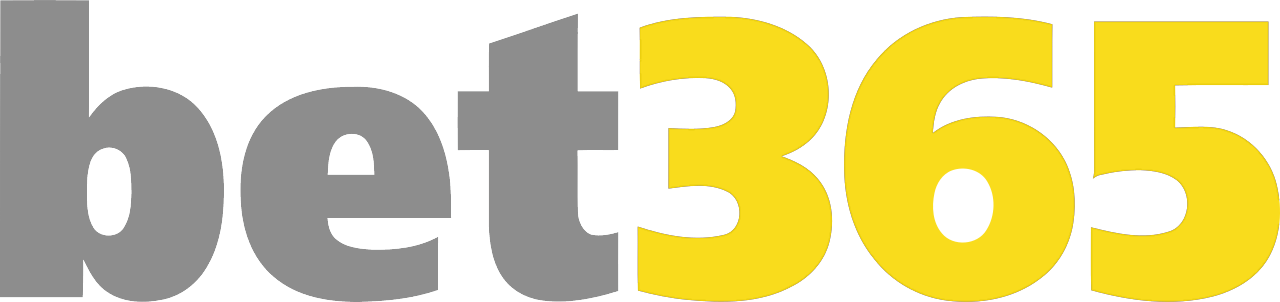Rakebackbank
Skrill News: Multi-Currency Account

As we all remember, earlier in the Skrill electronic payment system, it was possible to create a wallet in one specific currency. To create a wallet with a second currency, it was necessary to open a separate account. Moreover, only a player with a VIP status of at least Silver could open an additional account.
But, as they say, times are changing and today users of the system have a much more pleasant opportunity, namely, opening a multi-currency account.
Thus, the user can keep money in one account, but in different currencies. This option is especially convenient for online poker players who play in several rooms, where the game is played, accordingly, in different currencies.
A single currency also helps to avoid unnecessary conversions or commissions.
Opening an account in the Skrill system is possible by replenishing or exchanging funds.
How to create a multi-currency account in Skrill by replenishing:
1) Using a PC, log in to your account in the payment system (this function does not work on mobile devices) and select the “Replenish funds” menu item. Choose one of two options for replenishing the account.
2) If you selected a card to replenish the account, enter its details (if you have not previously saved its details)
3) Then, in the new window, select the currency of the new account and the desired deposit amount. In Russia, it is prohibited to make game transfers to Skrill. To use this money as a deposit in the poker room, you need to transfer it to your Neteller account.
4) Confirm the account replenishment.
5) Confirm the operation using the password that will be sent to your phone.
Your new account has been successfully created. Skrill currency is available for use.
How to create a multi-currency Skrill account by exchange?
1) Using a PC, log in to your account in the payment system (this function does not work on mobile devices) and select the “Exchange” menu item.
2) To the left of the amount, select the currency you need from the list.
3) Enter the minimum amount you want to exchange. The current exchange rate is located above this line. Click “Next”.
4) Confirm the exchange.
5) Check that the second account has been created.
You can create an unlimited number of accounts.